Create Google Workspace Account: A Step-by-Step Guide
Create Google Workspace Account: A Step-by-Step Guide
Create Google Workspace Account: A Step-by-Step Guide
Google Workspace (formerly known as G Suite) is a powerful suite of productivity and collaboration tools, including Gmail, Google Drive, Docs, Meet, Calendar, and more. Whether you’re an entrepreneur, small business owner, or someone managing a team, having a Google Workspace account helps streamline communication and collaboration. In this article, we’ll explain what a Google Workspace account is, how it differs from a regular Google Account, and how to create a Google Workspace account — even without a domain.
What is a Google Workspace Account?
A Google Workspace account is a professional version of a Google Account designed for businesses and organizations. It offers custom email (@yourcompany.com), enhanced security features, more cloud storage, and admin controls. With Google Workspace, teams can easily collaborate in real-time using shared Google Docs, Sheets, and Slides, all hosted in the cloud.
In short, Google Workspace provides a more secure and scalable solution compared to personal Gmail accounts, especially when multiple users and collaboration are involved.
Is Google Workspace Free for Individuals?
No, Google Workspace is not free for individuals. Google does offer a 14-day free trial, but after that, it requires a paid subscription. The pricing depends on the plan you choose:
- Business Starter: $6/user/month
- Business Standard: $12/user/month
- Business Plus: $18/user/month
- Enterprise: Custom pricing
If you’re an individual just looking for Gmail, Drive, or Docs for personal use, a free Google Account will suffice. Google Workspace is intended for those who need advanced collaboration and business tools.
Google Account vs Google Workspace: What’s the Difference?
| Feature | Google Account (Free) | Google Workspace (Paid) |
|---|---|---|
| Email Address | @gmail.com | @yourcompany.com (custom domain) |
| Storage | 15 GB shared | 30 GB – 5 TB/user, depending on plan |
| Admin Console | Not available | Available for user and service management |
| Collaboration Tools | Basic (Docs, Sheets, Meet) | Enhanced sharing, Meet recordings, group chat |
| Security & Compliance | Basic | Advanced (2FA enforcement, data loss prevention) |
| Support | Community only | 24/7 customer support |
Can I Set Up a Google Workspace Account Without a Domain?
Yes, you can create a Google Workspace account without owning a domain upfront. During the setup process, Google allows you to purchase a domain through Google Domains or use a temporary domain. This is ideal if you’re just starting and don’t yet have a web domain.
If you choose to buy a domain through Google, the setup process is simplified since the domain and Workspace are automatically linked.
Steps to Create a Google Workspace Account
Here’s a step-by-step guide to creating your Google Workspace account:
1. Go to the Google Workspace Signup Page
- Visit https://workspace.google.com/signup to start the setup.
2. Enter Your Business Information
Fill in your:
- Business name
- Number of employees
- Country
3. Enter Your Contact Information
- Provide your name and a current email address.
4. Choose Your Domain
- If you have a domain, enter it and verify ownership.
- If not, you can buy a domain through Google or skip it and add one later.
5. Create Your User Account
Choose your:
- Username (e.g., yourname@yourdomain.com)
- Password
This becomes your Google Workspace admin account.
6. Verify Your Domain (If applicable)
- Google will give you a TXT record to add to your domain’s DNS settings to verify ownership. If you bought the domain via Google, this is automatic.
7. Set Up Billing
- After the free trial, you’ll need to enter payment details to continue the service.
8. Access Google Admin Console
- Once your account is ready, head to the Admin Console to manage users, apps, and security settings.
Google Workspace Sign In: How to Access Your Account
Once your Workspace account is set up, you can sign in at:🔗 https://workspace.google.com
or directly at🔗 https://accounts.google.com
Use your Google Workspace email (e.g., yourname@yourcompany.com) and password to sign in. From there, you’ll have access to all the Workspace tools like Gmail, Calendar, Drive, Meet, and Admin Console.
Related Posts
Recent Posts
UNISA Opens 2026 Applications Today – Apply Now!
UNISA Opens 2026 Applications Today – Apply Now! UNISA Opens 2026 Applications Today – Apply…
NSFAS 2025 TVET Semester 2 Applications Are Now Open
NSFAS 2025 TVET Semester 2 Applications Are Now Open NSFAS 2025 TVET Semester 2 Applications…
TUT Is Still Open for 2026 – Secure Your Spot Today
TUT Is Still Open for 2026 - Secure Your Spot Today TUT Is Still Open…
Apply Now for Buffalo City TVET College Trimester 3 2025
Apply Now for Buffalo City TVET College Trimester 3 2025 Apply Now for Buffalo City…
DUT 2026 Application Still Open – Step-by-Step Guide for All Applicants
DUT 2026 Application Still Open – Step-by-Step Guide for All Applicants DUT 2026 Application Still…
NSFAS 2026 Applications Now Open – Apply for Funding Today
NSFAS 2026 Applications Now Open – Apply for Funding Today NSFAS 2026 Applications Now Open…